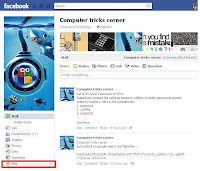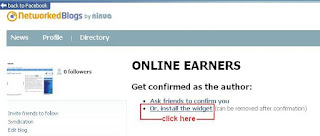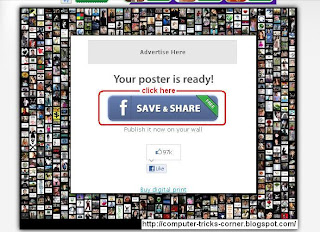2011 Was an amazing year when it comes to technology and techi gadgets..! We have seen lots of gadgets which will difinately have an impact on Future technologies..!The year 2012 will be an exciting and surprising year full of a variety of new gadgets derived from modern technology.
- Windows 8 :-
Windows 8 expected to release in 2012, (Microsoft has yet to announce release date) approximately three years after Windows 7 launched.. Windows 8 promises to be very exciting. For starters, it sports the, now very popular, grid-based metro user interface that is also available on hte Xbox 360 gaming console and windows Store for applications, similar to the Mac App Store.A new Start Screen interface has been added that was designed for touchscreen input in addition to mouse, keyboard, and pen input
- iPad3 :-
iPad 2 was one of the must have gadgets of 2011 and now third-generation of iPad expected one of the must have gadgets of 2012 too..! Rumours go that Apple will announce the new iPad on Feb24, on Steve Jobs' birthday.Features that mey be present in iPad 3 include a slicker design, a more powerful quad-core processor and a Sumsung made AMOLED display.
- Android v4.0 :-
although Googles's next mobile phone operating system, Android v4 ICS(Ice Cream Sandwich) was technically laundhed in 2011. most android phones and tablets across brands like HTC, Samsung, Motorola and Sony Ericsson will only be equipped with the OS in early 2012. ICS sports many interesting features like a face recognition-based unlock system, a new aesthetic-looking typeface called Roboto, overhauled email and contacts apps, and real-time speech recognition. - Nokia lumia 800 :-
Nokia LumiaThe Nokia Lumia 800 won "Editor's Choice" award of 2011 What Mobile magazine. Their review rated it 5/5, and said "The Lumia 800 is a massive step forward for Nokia and sits apart in an increasingly crowded market. Alongside Windows Phone Mango, there’s enough inside the Lumia 800 to worry rivals and make iPhone fans jealous "Nokia Lumia 800 (codenamed 'Sea Ray') is a Windows Phone OS powered smartphone, first unveiled by the
company's CEO Stephen Elop, on 26 October 2011 at the Nokia World 2011 event.
for Nokia Lumia 800 full specification click here
- iPhone5 :-
After iPhone4 users were waiting for iPhone 5 but apple launched iPhone4S instead of iPhone 5. iPhone4S - basically a remodel of the previous year's iPhone 4. Apple directors prefer to maintain the suspense and avoid making any official statements. So far, most rumors rely on the new characteristics and features coming with the new Apple creation. Many specialists and analysts are also “battling” on the release date. Some of them bet on the springtime, while others rely on the fall season. The fact that many of them were right in the past can only entertain the fans even more. Since Apple has always avoided overcrowding the market with its gadgets, the new iPhone 5 will most likely be out way later.